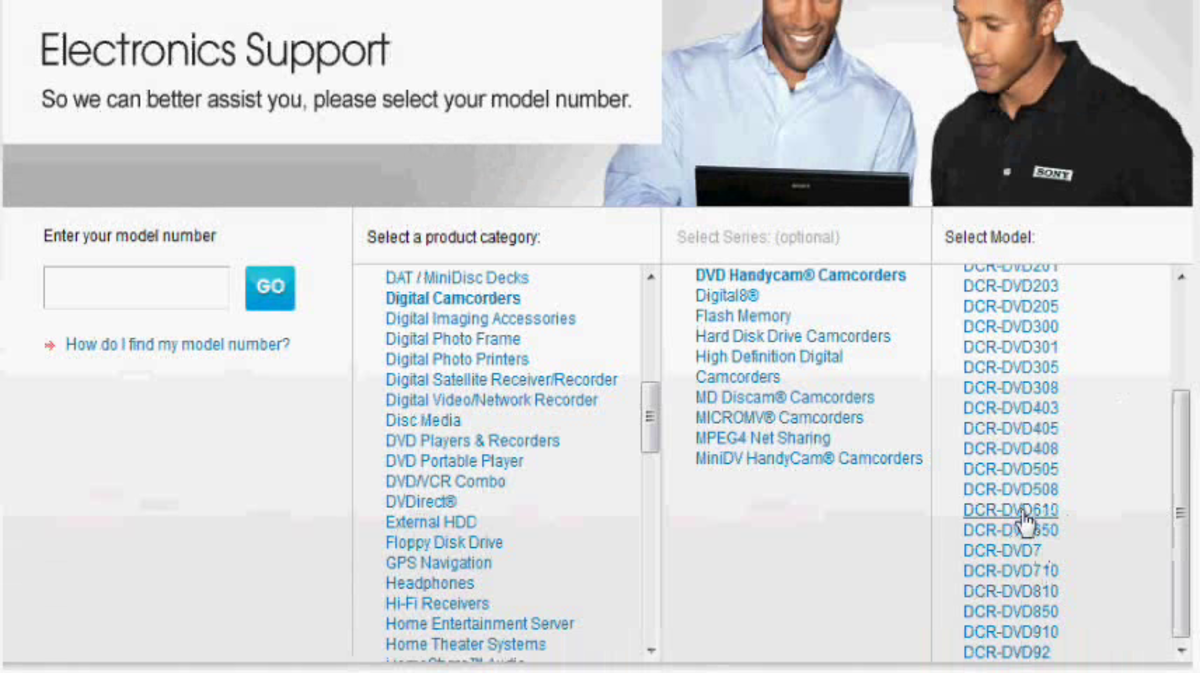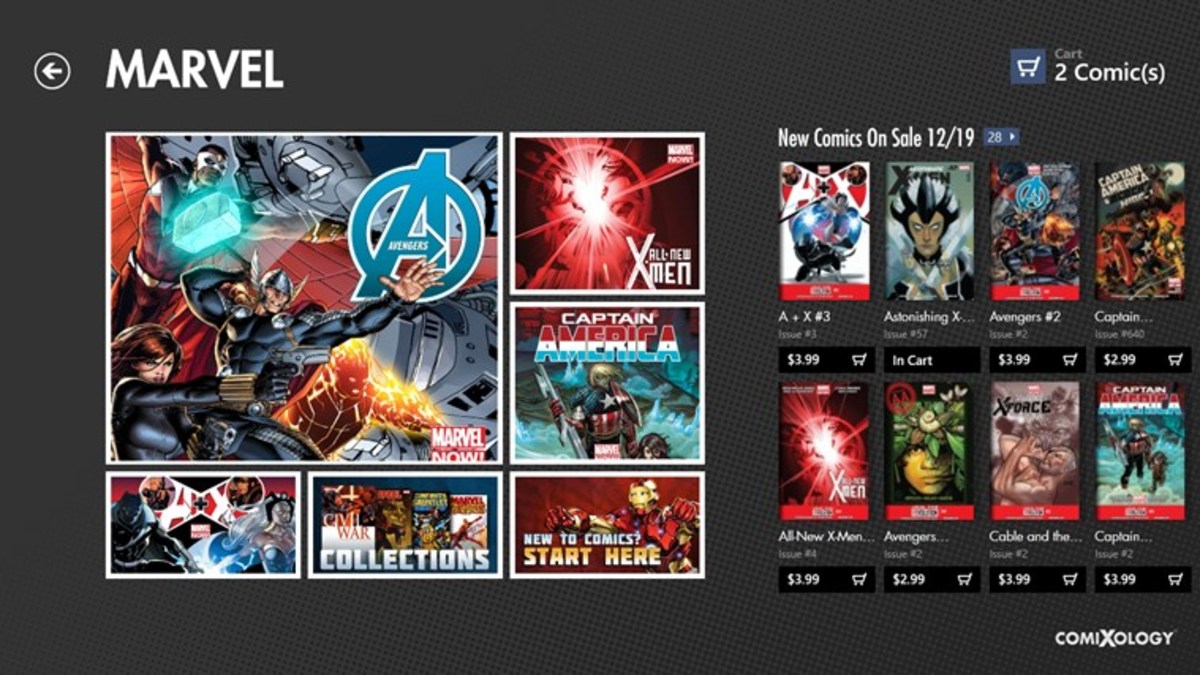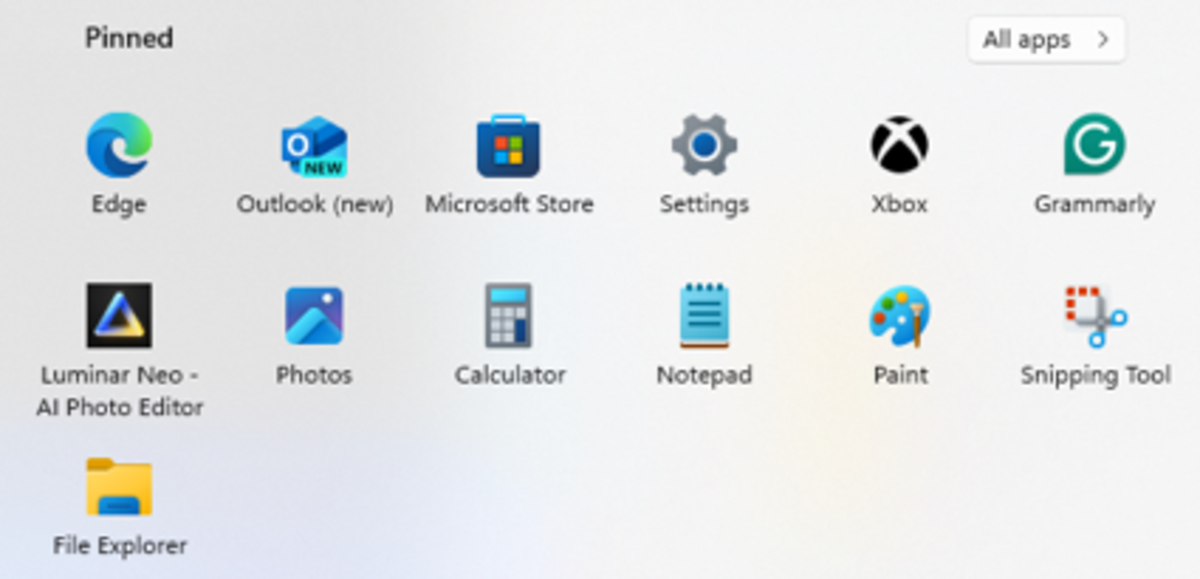- HubPages»
- Technology»
- Computers & Software»
- Operating Systems»
- Windows
How to make your windows 7 laptop work faster a step by step guide
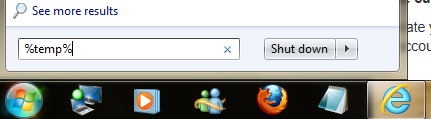
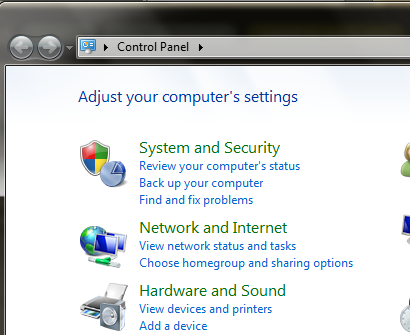

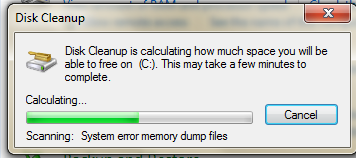
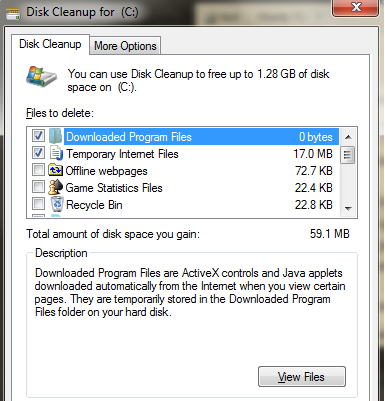
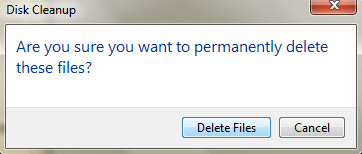
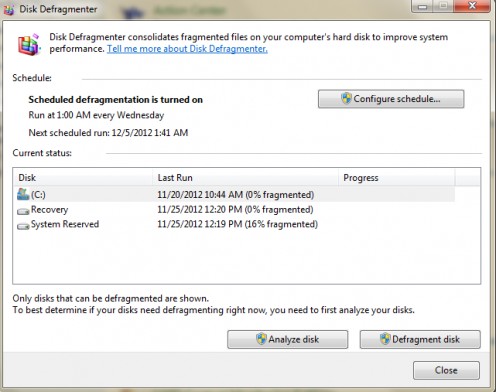
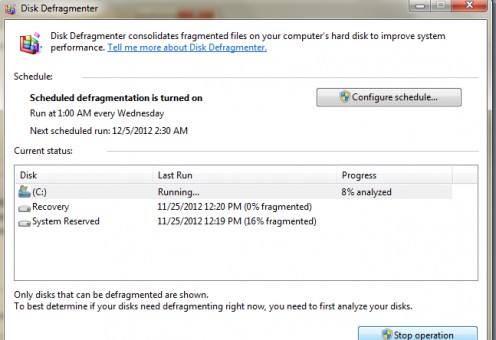
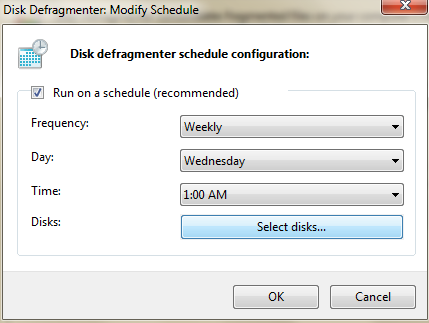
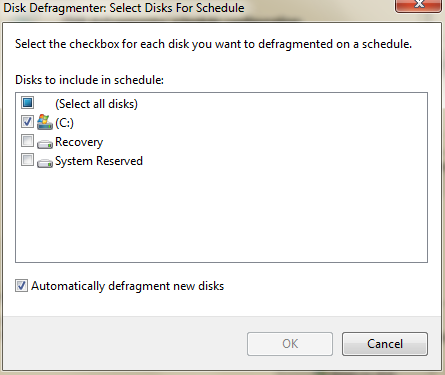
Each title has the photo Fig # listed within brackets for better understanding
Clearing up Temporary Windows Cache (Fig 1)
Click start on your laptop or PC and type '%temp%' in the search program and files box. Then hit enter, a new window will open up with all temporary files listed. Select them all and hit shit+delete to remove them permanently. This will clear off the cached and temporary created files in windows 7, thus making your PC RAM memory work faster.
Free up Disk Space (Fig 2 to Fig 6)
With time the disk gets filled with unwanted system dump files, Internet temporary files, temporary download files etc. Which are a waste to the system as well as the user. Thus they should be periodically cleaned up to maintain a healthy system.
Go to Start > Control Panel. Click on System Security Link. In the list of services scroll down to the Administrative Tools option and click Free up Disk space.
A pop up to choose the disk drive will appear, choose C and hit OK. It will check for unused temporary system files and memory dumps and will display the result back to you in a new window. Click OK and confirm to permanently delete the files.
Defragment your hard drive (Fig 7 and Fig 8)
Defragmenting is the process of consolidating similar types of fragmented data blocks together for ease of access when reading or writing any information in the hard disk.
For example consider a situation where you have multiple colored boxes of different sizes scattered around in your shop and suddenly a customer comes and asks for a medium sized blue box. Now you need to first look for the blue box among all the different colors and then look for the medium size among them, huh too tough and will surely drive you nuts, right ?
Now if you had already arranged all the similar colored boxes at one palce followed by similar sized boxes among the same colored ones, when the customer comes and asks for a medium blue colored box, you can easily spot it pick it up and give it to him in a jiffy :)
That's what defragmenter does to your hard drive, thus making data access on your System faster and easier.
Go to Start > Control Panel. Click on System Security Link. In the list of services scroll down to the Administrative Tools and click Defragment your hard drive.
The defragmenter screen will appear, choose C drive and click Defragment disk. The defragmenter will start the process and might take somewhere close to an hour to complete. The best thing to do is to start the process when you go to sleep at night and wake up in the morning to see the results while sipping a cup of warm coffee :)
Automating defragmenter to run weekly (Fig 9 and Fig 10)
The best way to run defragmenter is to schedule it to run automatically every week at a chosen night.
Go to Start > Control Panel. Click on System Security Link. In the list of services scroll down to the Administrative Tools and click Defragment your hard drive.
Click on Configure Schedule, modify schedule pop will appear. Choose the frequency as weekly and your preferred day and time. Choose hard disk as C and click OK.
Now the defragmenter will run every week at the scheduled time interval.
Conclusion
The above methods are proven process to keep your system healthy and have it run faster. Apart from the above methods it's highly recommended to install Antivirus software on your PC. McCafe and Norton are two leading antivirus/spyware protection brands. You can buy one of them online and install on your PC. Alternatively you can also install the antivirus provided with your Internet provider.
Let me know if you have any questions or issues with your Laptop or PC being slow and I will be more than happy to help.